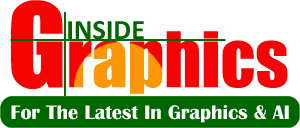Creating motion graphics has become much more efficient and creative with the integration of AI tools. Platforms like Adobe After Effects are now powered with AI features that enable designers to automate tasks, enhance designs, and speed up workflows. This section of your website can provide step-by-step tutorials on how to integrate AI with popular tools to enhance motion graphics work. Here’s an in-depth exploration of how to create tutorials around these tools and AI integrations:
1. Adobe After Effects + AI Integrations
Adobe After Effects is one of the most widely used tools for motion graphics, visual effects (VFX), and animation. With the integration of AI, After Effects has become more efficient, allowing artists to automate tedious tasks like rotoscoping, tracking, and background removal. The Adobe Sensei AI engine powers many of these tools, making them accessible and intuitive for designers.
Key AI Integrations in After Effects:
- Content-Aware Fill for Video: Adobe Sensei powers the Content-Aware Fill tool, which removes unwanted elements from a video automatically by analyzing the surrounding pixels.Tutorial:
- Open your video in After Effects.
- Use the Pen Tool to mask out the unwanted object.
- Go to Window > Content-Aware Fill.
- Set the fill method (e.g., Surface, Edge Blend) and click Generate Fill Layer.
- After a few moments, AI will remove the object and fill the space with surrounding pixels.
- Auto-Rotoscoping: Traditionally, rotoscoping was a tedious task where you had to manually cut out a subject from the background. With AI-powered Auto-Rotoscoping, After Effects can automatically track and cut out moving objects.Tutorial:
- Import your video and create a new composition.
- Select the Roto Brush Tool in the toolbar.
- Drag over the subject you want to isolate. AI will automatically track the edges of the object.
- Fine-tune the results, and After Effects will create a clean mask.
- AI-Powered Motion Tracking: Motion tracking is essential for attaching graphic elements to moving footage. Adobe Sensei helps improve tracking accuracy and speed.Tutorial:
- In After Effects, select your footage and choose Tracker > Track Motion.
- Select the type of motion you want to track (e.g., Position, Scale, Rotation).
- After the AI completes the tracking, apply the tracking data to the desired element (such as text or a logo) to make it follow the movement of the tracked object.
- Auto-Keyframing: AI-powered Auto-Keyframing in After Effects can automatically generate keyframes for animations, saving time when animating shapes, texts, or graphics.Tutorial:
- Select the object you want to animate.
- Enable Auto Keyframe from the timeline.
- Modify the object’s position, scale, or rotation, and After Effects will automatically generate keyframes.
2. Blender + AI Integration
Blender is a powerful open-source 3D creation suite, and with AI integrations, it’s becoming an even more valuable tool for motion graphics designers. AI tools help speed up rendering, improve simulation accuracy, and enhance texturing.
Key AI Integrations in Blender:
- AI-Based Image Upscaling: Blender integrates AI-driven image upscaling to improve the resolution of textures without losing quality. This helps when working with 3D models and simulations that need high-quality textures.Tutorial:
- Open the Compositing Workspace in Blender.
- Use the AI Upscaling Plugin (such as Topaz AI Gigapixel).
- Connect the image node to the upscaling node, and set the scale factor.
- Render the result for an enhanced texture or image.
- AI-Enhanced Simulation: AI is used to enhance simulations like smoke, fire, and liquid in Blender. These realistic simulations were traditionally computationally expensive, but AI reduces the time and increases the quality.Tutorial:
- In the Physics Tab, enable a simulation like smoke or fire.
- Set the necessary parameters (e.g., temperature, velocity, smoke density).
- Use the AI-enhanced Fire Simulation plugin, and Blender will generate realistic fire and smoke effects quickly.
- Machine Learning for Animation: Blender’s integration with machine learning can automate character animation using pre-built models. This can help bring 3D characters to life in motion graphics.Tutorial:
- Import or create a 3D character in Blender.
- Enable the AI Animation Plugin (e.g., DeepMotion or Pose Animator).
- Upload reference video footage of a person performing actions.
- The AI will generate the character animation based on the uploaded reference.
3. RunwayML + AI Integration
RunwayML is an AI-powered creative tool that simplifies advanced design tasks for artists, including motion graphics creators. It’s a user-friendly platform that provides easy access to AI-powered tools for video editing, animation, and effects.
Key AI Integrations in RunwayML:
- Text-to-Image Generation: RunwayML’s Text-to-Image feature allows designers to create unique images or backgrounds from simple text descriptions, which can then be used in motion graphics.Tutorial:
- Go to RunwayML and select Text-to-Image.
- Input a description of the image you need (e.g., “A futuristic cityscape at sunset”).
- Use the generated image as a background or element in your motion graphics project.
- Generative Animation: RunwayML can take a static image or video and turn it into a dynamic animation. It uses machine learning models to create new frames between existing ones, enhancing the motion graphics.Tutorial:
- Upload a video or still image into the platform.
- Select the Generate Motion option.
- RunwayML will automatically create an animated sequence based on the uploaded image or video, which can then be exported for use in motion graphics projects.
- AI-Assisted Video Editing: RunwayML can automate several aspects of video editing, like color correction, background removal, and object tracking, making it easier to incorporate AI-driven motion effects.Tutorial:
- Upload your video clip into RunwayML.
- Use AI Video Editing tools to enhance the clip by removing backgrounds or applying effects automatically.
- Export the clip for integration into motion graphics projects.
4. Cinema 4D + AI Integration
Cinema 4D is widely used for 3D motion graphics, and the integration of AI tools further enhances the design and animation process. From automating character rigging to speeding up rendering, AI-powered tools in Cinema 4D are game changers for motion designers.
Key AI Integrations in Cinema 4D:
- AI-Enhanced Rendering: AI is used in Redshift Render within Cinema 4D to optimize the rendering process, making it faster while maintaining high-quality results.Tutorial:
- Set up your scene in Cinema 4D.
- Use the Redshift Render feature, which comes with AI-based denoising.
- AI will reduce noise and speed up render times without sacrificing detail.
- Automatic Character Rigging: AI tools can automatically rig characters and objects, making the process faster and more accessible to artists without the need for complex manual rigging.Tutorial:
- Import a character model into Cinema 4D.
- Use the AI-powered Auto-Rigging Plugin.
- The AI will analyze the character and create a skeletal rig, allowing for faster character animation.
5. Best Practices for Tutorials on Tools and AI Integrations
- Start with the Basics: Before diving into AI features, ensure your audience understands the basics of the tool. Start with basic concepts like navigating the interface and using core features.
- Use Real-World Examples: Demonstrate how AI can be applied to real-world motion graphics projects. Show examples of how the AI tools simplify tasks like background removal, character animation, or visual effects.
- Provide Step-by-Step Instructions: Ensure each tutorial is broken down into manageable steps, with clear instructions and screenshots or video demonstrations.
- Offer Advanced Techniques: Once the basic concepts are covered, dive into more advanced AI features and techniques, allowing your audience to explore deeper integration possibilities.
- Interactive Learning: Provide downloadable files, templates, or exercises for users to follow along, ensuring they can practice what they learn.
Conclusion
By offering tutorials on how to integrate AI with popular tools like After Effects, Blender, RunwayML, and Cinema 4D, you can guide your audience through the process of enhancing their motion graphics workflow. These tutorials can help motion designers save time, improve creativity, and leverage cutting-edge AI technology to elevate their work. Whether your audience is new to motion graphics or looking to enhance their existing skills, these tutorials will be a valuable resource to help them master AI tools in design.