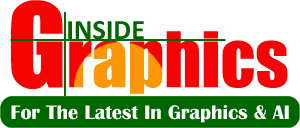Creating a Tutorials for AI Software section can be a great way to help your audience understand how to use AI tools effectively in their design workflows. Here’s a detailed breakdown of how to structure and elaborate on tutorials for AI software like DALL·E, MidJourney, Stable Diffusion, and others.
1. Overview of AI Software Tutorials
These tutorials can be structured from beginner to advanced, depending on the user’s knowledge and comfort level with AI tools. Each tutorial should include:
- Introduction to the Tool: What it is and its key features.
- Step-by-Step Guide: A clear and easy-to-follow breakdown of how to use the tool.
- Best Practices: Tips and tricks to help users get the best results.
- Advanced Techniques: For more experienced users looking to push the boundaries of the software.
2. AI Software Tutorials: Beginner to Advanced
Beginner Tutorials
These tutorials introduce AI software and walk users through the first steps of using it effectively.
- Introduction to DALL·E (and Other Text-to-Image AI)
Objective: Learn how to create images from text prompts using DALL·E.- Step 1: Setting up an account on the DALL·E platform.
- Step 2: Entering a simple text prompt and exploring the generated images.
- Step 3: Understanding the different options available (style variations, image variations).
- Step 4: Downloading and saving images.
- Best Practices: Tips on crafting better prompts (specific, descriptive, and clear).
- Prompt: “A futuristic city with neon lights and flying cars.”
- Result: DALL·E generates a digital painting based on the description.
- Getting Started with MidJourneyObjective: Learn how to use MidJourney to create stylized artwork.
- Step 1: Joining the MidJourney Discord server and gaining access.
- Step 2: Typing a text prompt in the appropriate Discord channel to generate images.
- Step 3: Reviewing and selecting generated images.
- Step 4: Upscaling and refining the generated artwork.
- Best Practices: Using keywords for style (e.g., “digital painting,” “retro-futuristic,” “cyberpunk”).
- Prompt: “A fantasy forest with glowing mushrooms and mystical creatures, in the style of a 1980s sci-fi novel cover.”
- Result: MidJourney generates an imaginative and stylized forest scene.
- Basic Use of Stable DiffusionObjective: Use Stable Diffusion for text-to-image generation.
- Step 1: Setting up Stable Diffusion locally or using a cloud-based platform.
- Step 2: Inputting a descriptive text prompt and viewing results.
- Step 3: Refining the image by adjusting the generation parameters (e.g., steps, scale).
- Step 4: Saving or exporting images for use.
- Best Practices: Adjusting the CFG scale to balance between adherence to the prompt and creative freedom.
- Prompt: “A serene mountain landscape with a crystal-clear lake and snow-capped peaks at sunrise.”
- Result: Stable Diffusion generates a highly realistic landscape.
Intermediate Tutorials
These tutorials focus on more refined and detailed usage of the software, diving into features like inpainting, style control, and customization.
- Advanced Style Control in DALL·EObjective: Learn how to manipulate the style of the generated images.
- Step 1: Creating basic images using text prompts.
- Step 2: Experimenting with different artistic styles (e.g., abstract, photorealistic, impressionistic).
- Step 3: Using the “Inpainting” feature to edit parts of images (e.g., adding/removing elements).
- Best Practices: Be specific with your style descriptions to get the most accurate results.
- Prompt: “A photorealistic image of a cat sitting on a rooftop at sunset.”
- Use Inpainting to change the cat’s pose or background.
- Creating Custom Art Styles in MidJourneyObjective: Fine-tune the style of generated art using detailed prompts.
- Step 1: Understanding the concept of “prompt engineering” to generate the exact style you need.
- Step 2: Layering styles and blending concepts (e.g., combining “impressionism” with “surrealism”).
- Step 3: Generating a series of variations and choosing the most suitable one.
- Best Practices: Use style modifiers like “vintage,” “comic book,” or “cyberpunk” to define your desired look.
- Prompt: “A cyberpunk city at night with glowing neon signs and dark streets, in the style of a graphic novel.”
- Result: MidJourney generates an edgy, comic-like cityscape.
- Using Stable Diffusion for Custom Model TrainingObjective: Train a custom Stable Diffusion model with your own datasets for unique outputs.
- Step 1: Collecting and preparing datasets of your specific images or styles.
- Step 2: Fine-tuning the Stable Diffusion model using tools like DreamBooth.
- Step 3: Generating images using your custom-trained model.
- Best Practices: Ensure high-quality data to avoid overfitting and ensure your model generalizes well.
- Create custom art styles based on a specific artist or theme, and use it to generate unique designs for branding projects.
Advanced Tutorials
Advanced tutorials help users maximize their potential by diving into more complex topics such as real-time generation, model fine-tuning, and creating seamless integrations for AI in design workflows.
- Integrating DALL·E with Design Tools (Photoshop, Illustrator)Objective: Learn how to integrate AI-generated images into professional design software.
- Step 1: Exporting DALL·E-generated images to Photoshop/Illustrator.
- Step 2: Editing and refining the images using advanced design tools (e.g., adding layers, adjusting colors).
- Step 3: Combining AI-generated elements with traditional design techniques to create polished visuals.
- Create an AI-generated background using DALL·E and blend it seamlessly with vector graphics in Illustrator for a website design.
- Advanced Customization in MidJourney for High-End ProjectsObjective: Using MidJourney for professional projects that require precise control.
- Step 1: Using negative prompts to exclude unwanted elements (e.g., “no text,” “no people”).
- Step 2: Blending multiple generated styles into a cohesive final piece.
- Step 3: Utilizing upscaling and detailing features to improve image resolution and quality for print.
- Create a high-resolution piece for an art gallery by combining multiple MidJourney images, refined with specific artistic styles.
- Building Real-Time Style Transfer ApplicationsObjective: Use Stable Diffusion to generate real-time art effects on images or videos.
- Step 1: Setting up a server for real-time AI image generation.
- Step 2: Building an interface that allows users to upload photos and receive styled images in real time.
- Step 3: Integrating real-time feedback and model refinement for improving user experience.
- Build a live demo where users upload their images and receive an instant artistic transformation based on a variety of predefined styles.
3. Supporting Content for Tutorials
- Downloadable Resources: Provide templates, prompts, or style guides to help users get started.
- Video Walkthroughs: Create short, engaging video tutorials that show step-by-step processes.
- Interactive Demos: Allow users to test out the tools directly on your website with example prompts.
- FAQ & Troubleshooting: Address common issues users may face, such as image distortion or lack of detail.